My profile
Personalize your experience by managing your personal information and privacy settings.
This information is shared only with the services that you have authorized to access your profile. You can also provide demographic information that will help make your experience more personalized.
Additionally, you can manage your primary email, ORCID and password, review and adjust your privacy settings, and delete your account.
Edit your personal information
- In the My Profile section of your dashboard, click Personal info.
-
Edit your First Name and Last
Name.
Both fields are mandatory.
-
Update your avatar as follows:
- If your avatar is empty, do the following:
- Click Upload photo.
- Select a photo from your device.
- If you had previously uploaded an avatar, do the following:
- Click Edit photo.
- Click Upload Photo.
- Select a photo from your device.
- To remove your avatar, do the following:
- Click Edit photo.
- Click Remove Photo.
- If your avatar is empty, do the following:
-
Add your demographic information, such as your Country or
Region, Honorifics,
Suffix, or Language.
Note: URLs cannot be entered as part of user's name and other text fields.
-
Add your Job title and your Research
areas for a more personalized experience.
The job title and research areas are completed automatically from the Atypon taxonomies.
-
To change your primary email, do the following:
- Click Change Email.
- Enter your password.Note: Depending on the security level of your session, this step may be skipped.
- Add the new primary email and click Send code.
- Enter the verification code that was sent to your email to make it primary.
Note: If the new email already exists in your sign in options, you can set it as primary without further verification.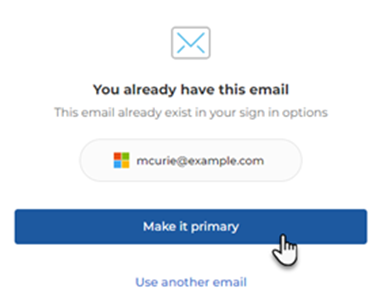
-
To update your ORCID iD, click Add your ORCID iD and
sign in to ORCID using your email address or ORCID iD, and your password.
Alternatively, you can sign in through your institution or Google.Note:
Deleting your ORCID ID removes the matched profile in My Publications section.
Adding an ORCID ID that belongs to an author, removes the currently matched profile in My Publications sections and matches the author related with this ORCID ID.
-
To change your password, click Change Password in the
Password section, enter your new password, and click
Save.
Note: Depending on the security level of your session, you may need to authenticate before proceeding with this action.An email is sent to your address informing you that your password has been updated.
Delete your account
- Click My Profile.
- Click Delete account.
-
Select Delete account to delete your account on the
specific platform you are connected to or Delete all
accounts to delete all your data on all accounts you are
connected to, including your CONNECT profile.
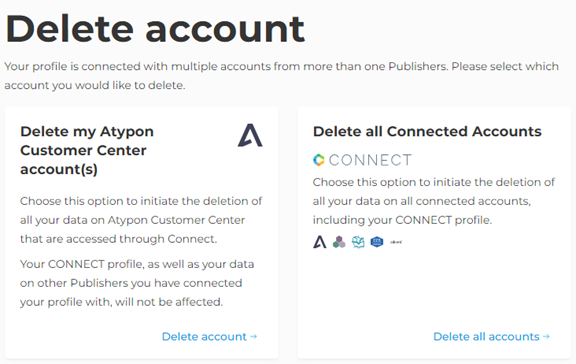
-
Optionally, select a reason for deleting your account and acknowledge that all
data will be deleted and this action is irreversible.
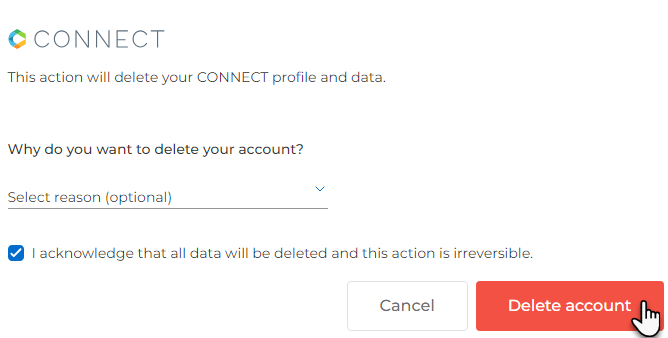
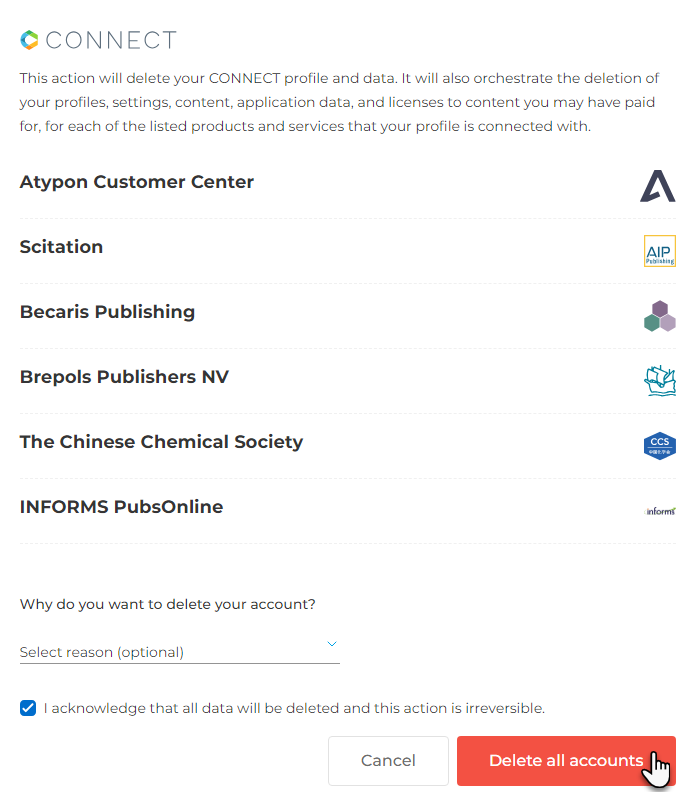
-
Click Delete account or Delete all
accounts.
Note: When you navigate to the default CONNECT URL, you have only the option to delete all accounts.
View your interests and expertise areas
Your areas of interest and expertise, are automatically identified from your activities such are read or published articles. They are used to tailor your experience on the sites you have connected your profile with. To adjust your preferences, visit the Privacy Center.
-
In the My Profile section of your dashboard, click
Interests & expertise.
Your areas of interest, based on your activities, and areas of expertise, based on your publications, display. For the Areas of Interest a bar indicating the strength of the relevance of each area for you additionally displays.
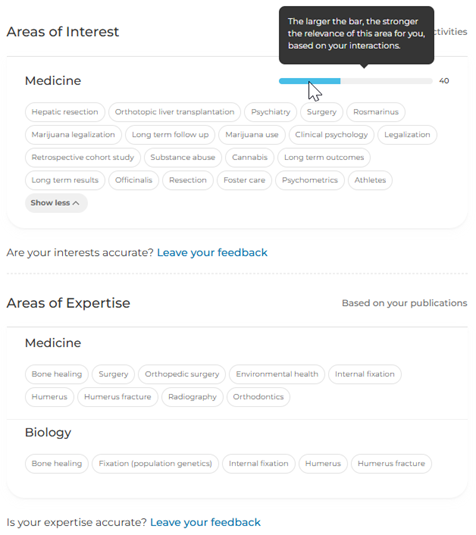
- If the activity driven profile is disabled in the Privacy Center, click Allow generation of driven profile data at the Activity driven profile insights section.
-
Click Leave your feedback and rate the accuracy of your
activity driven profile for both Areas of Interest and
Areas of Expertise.
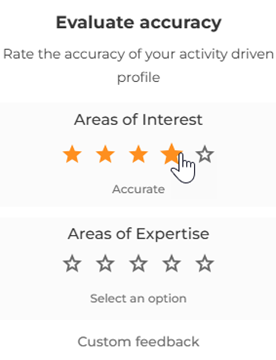
Additionally, you can click Custom feedback and share any feedback about your activity driven profile insights.