View and edit your sign in details
CONNECT allows you to sign in to your account using your ORCID, Google, Apple, and Microsoft identities as well as your email accounts.
You can add new or remove any of the existing identities, but it is suggested you have at least two configured.
Add a new identity
- Under the Sign in & Security area of your dashboard, click Sign in options.
-
Click the Add sign in option button at the
SIGN IN OPTIONS section.
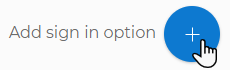
-
Select one of the sign in options:
- Add Email, Add Google, Add Microsoft, Add Apple ID:
- You are redirected to the website of the identity provider.
- Follow the instructions displayed on your screen.
- email:
- Enter your email and click Send code.
- Enter the verification code you received in your inbox and click Add email.
The email a user registers with is automatically set as the primary email. After adding more emails you can set any of them as the primary email.
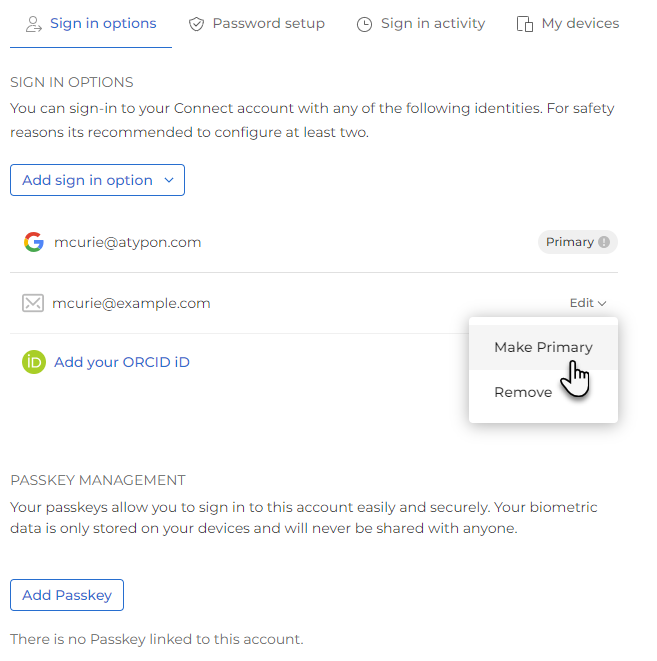
You can add up to 3 methods in total, including the primary. Only one ORCID is allowed.
Note: For users with more email addresses on CONNECT than the ones set on the Literatum side as maximum email addresses, the primary address is always synchronized and then as many secondary as they can fit, ordered by date (from most recent to oldest).
- Add Email, Add Google, Add Microsoft, Add Apple ID:
Remove an existing sign in option
- Under the Sign in & Security area of your dashboard, click Sign in options.
- Hover your mouse over the sign in option you want to remove.
-
Select the Edit dropdown and click
Remove.
 Note: The primary email cannot be deleted.
Note: The primary email cannot be deleted. - Confirm your action in the displayed message.